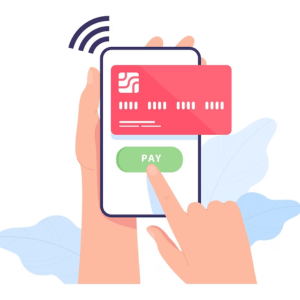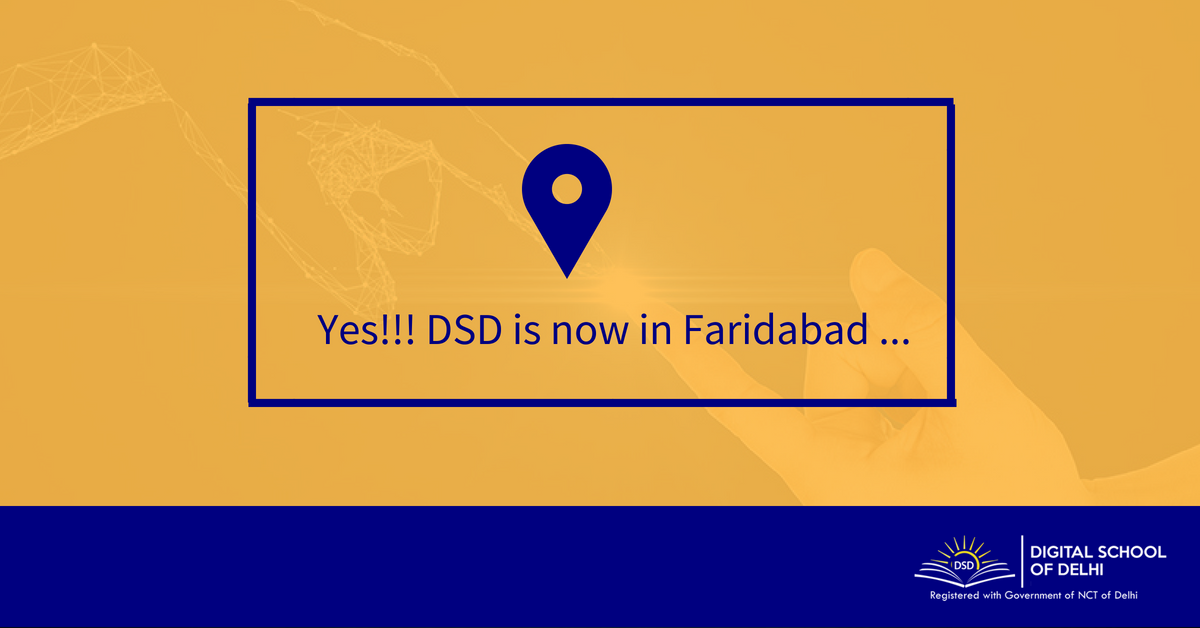Table of Contents
Introduction
For developers and beginners in the field of website development, setting up a local test environment is an important step as it enables them to experiment, test new features and make changes to their WordPress websites without affecting the live version.
In this post, we will look at the benefits of using a localhost environment for WordPress testing as well as the top 10 localhost environments for WordPress testing. Procedures for setting it up and some best practices for productive development.
Benefits of Localhost Testing
WordPress testing has various benefits when done on a localhost environment, including:
Isolated Testing: A localhost environment provides a private setting for experimentation and development. Developers can experiment with different themes, install plugins, and make changes without affecting the live website.
Faster Iterations: Eliminates the need to submit files to a remote server when testing locally. The accelerated pace of the development process results in developers iterating more quickly and effectively.
Improved Security: Using a localhost environment, developers may test security protocols, run vulnerability checks, and troubleshoot possible problems without endangering the security of the live website.
Version Control: Version control tools like Git function perfectly in a localhost context. It’s simple for developers to roll back to earlier versions if necessary, log changes, and work together as a team.
Setting Up a Local WordPress Environment
To create a WordPress testing environment on localhost, follow these steps:
Install Local Development Software:
XAMPP, WAMP, or DesktopServer are some examples of local development tools, we will discuss more localhost website in this post. Set up a local server environment by installing the program on your PC.
Create a Database:
After installing the local development program, create a new database for your WordPress website. Note down the username, password and database name for future use.
Download and Install WordPress:
Visit the official WordPress page to download the latest version. Extract the files to the root folder of your local development software, then move them there.
Configure WordPress:
Access the localhost URL provided by the local development software by opening your web browser. To configure WordPress, follow the on-screen instructions. Enter the database information that you have already noted down.
Access Your Local WordPress Site:
After the installation is complete, you can access your local WordPress site by visiting the localhost URL in your browser.
Best Practices for Local Development
To get the most out of your WordPress test environment on localhost, keep the following best practices in mind:
Keep Regular Backups: Despite the fact that localhost environments are local, you should keep backups of your databases and files secure. In the event of any problems, this guarantees you can retrieve your work.
Use Version Control: Use a version control tool like Git to keep track of changes and communicate with team members. This simplifies code management and simplifies project development.
Replicate Production Environment: Set up your local environment to roughly match the production environment where your live website is located. This ensures that when the modifications are deployed to the live site, they work just like they did when they were done locally.
Test on Multiple Devices and Browsers: To ensure compatibility and responsiveness, test your WordPress website on a variety of hardware and browser combinations. To emulate different screen sizes, use the developer tools in your browser.
Debug and Troubleshoot: Use the error log and debugging tools to find and fix problems. WordPress has built-in debugging features that can be used to track down issues and speed up the build process.
Top 10 list of Localhost for wordpress website Testing Environments
- XAMPP
- Localwp
- MAMP
- DesktopServer
- Instant WordPress
- Bitnami WordPress Stack
- WampServer
- Laravel Valet
- Duplicator
- DevKinsta

XAMPP
Released on September 4, 2002, A common software programme called XAMPP enables users to set up a local server environment on their PC. It stands for the primary parts of the package, which are Cross-Platform (X), Apache (A), MySQL (M), PHP (P), and Perl (P). Windows, macOS, and Linux are just a few of the operating systems that support XAMPP.
WordPress is a popular content management system (CMS) used for creating websites and blogs. It provides a user-friendly interface and a wide range of customizable themes and plugins. Normally, WordPress websites are hosted on remote servers and accessed through the internet. However, with XAMPP, you can set up a local server environment on your computer and run WordPress locally. This is often referred to as “WordPress localhost.”

Localwp
LocalWP is a software application specifically designed for creating a local server environment to run WordPress websites on your computer. It simplifies the process of setting up a local WordPress development environment and provides additional features to enhance the development workflow. LocalWP is available for Windows, macOS, and Linux operating systems.

MAMP
MAMP is a software package that enables users to create a local server environment on their computer, similar to XAMPP and LocalWP. MAMP stands for macOS, Apache, MySQL, and PHP, as it is specifically designed for macOS operating systems. It allows users to run dynamic web applications, including WordPress, on their local machine for development and testing purposes.
MAMP provides a convenient way to develop and test WordPress websites on your macOS computer without the need for an internet connection. It allows you to experiment with different themes, plugins, and customizations in a controlled environment. You can make changes to your WordPress site locally and preview them before deploying them to a live server.

DesktopServer
DesktopServer is a software application designed to create a local server environment for developing and testing WordPress websites on your computer. It provides a user-friendly interface and streamlined setup process, making it easy for developers to create a local WordPress localhost environment.
DesktopServer enhances the WordPress development workflow by providing a convenient and efficient way to work with WordPress locally. It allows developers to test themes, plugins, and custom code without affecting live websites. It also provides a secure and offline environment for development, enabling developers to work without an internet connection.

Instant WordPress
Instant WordPress is a software package that enables users to set up a local server environment for WordPress on their computer. It is specifically designed for Windows operating systems and provides a quick and straightforward way to create a WordPress localhost environment.
It’s important to note that Instant WordPress is intended for local development and testing purposes only. The websites you create with Instant WordPress are not accessible to others on the internet unless you choose to deploy them to a remote hosting server.

Bitnami WordPress Stack
Bitnami WordPress Stack is a software package that provides a local server environment for running WordPress on your computer. It is designed to simplify the installation and configuration process, allowing users to quickly set up a WordPress localhost environment.

WampServer
Using WampServer for WordPress localhost development offers several advantages. It provides a local environment where users can work on their WordPress websites without affecting the live production site. It enables faster development iterations by eliminating the need to upload files to a remote server for every change. Additionally, it allows developers to test and debug their websites more efficiently by providing easy access to server logs and PHP error reporting.

Laravel Valet
Laravel Valet offers a streamlined and efficient workflow for WordPress developers on macOS. It provides a lightweight and performant environment for local WordPress development, with features such as automatic site creation, domain-based access, HTTPS support, and database management. Laravel Valet simplifies the setup process and allows developers to focus on building and testing their WordPress websites locally.

Duplicator
Duplicator is a WordPress plugin that allows users to easily migrate, clone, or duplicate their WordPress websites. While it is not specifically designed for creating a localhost environment, it can be used effectively to transfer or replicate a WordPress site from one location to another, including from a live server to a localhost environment for local development and testing.
Duplicator is a versatile plugin that simplifies the process of migrating, cloning, or duplicating WordPress websites. While it is not specifically designed for creating a localhost environment, it can be effectively used to transfer or replicate a WordPress site to a local server for development and testing purposes. By creating a bundled package containing all the necessary files and the database, Duplicator enables seamless replication of a WordPress site on a localhost environment, allowing users to work on their websites locally without affecting the live production version.

DevKinsta
DevKinsta is a local development tool specifically designed for WordPress websites. It is a product offered by Kinsta, a managed WordPress hosting provider. DevKinsta simplifies the process of creating a local server environment for WordPress development and testing purposes.
DevKinsta provides a powerful and user-friendly solution for creating a WordPress localhost environment. It offers a streamlined setup process, integrated WordPress development tools, site cloning and migration capabilities, database management features, SSL support, and a seamless integration with Kinsta hosting services.
By using DevKinsta, developers and website owners can efficiently work on their WordPress projects locally, ensuring a smooth development workflow and allowing for thorough testing before deploying changes to the live production environment.
Conclusion
When a plugin crashes a live site, setting up a test environment will save you time, money, and possible hassles. For developers, setting up a WordPress test environment on localhost is a useful exercise. It provides a private environment for testing, quick iterations, enhanced security, and intuitive version management. Developers can accelerate their work processes, test new features, and guarantee a seamless transition from development to live websites by following the steps to set up a local development environment and implement best practices.