- An institute for Digital marketing and IT Training
- +91 9582170106
- help@digitalschooldelhi.com

Email Marketing Best Practices in 2018
July 2, 2018
Top Free Virtual Credit Cards for Online Transactions
July 12, 2018Google analytics is the most popular tool for measuring your website performance. Still, with google analytics alone, it is not possible to measure that what images, words, elements of your website grabbed their attention or they spent the time to.
Many of times, you wanted to know that what are the engaging elements, images, words, paragraphs on your website. There is actually a solution available to know all these. The solution to all of these is “HEATMAPS“. Heat maps show the exact areas of your website with measurement of engagement of user. With the help of heatmaps, you’ll get to know the most click areas and on what content people are sticking to and some other measurements.
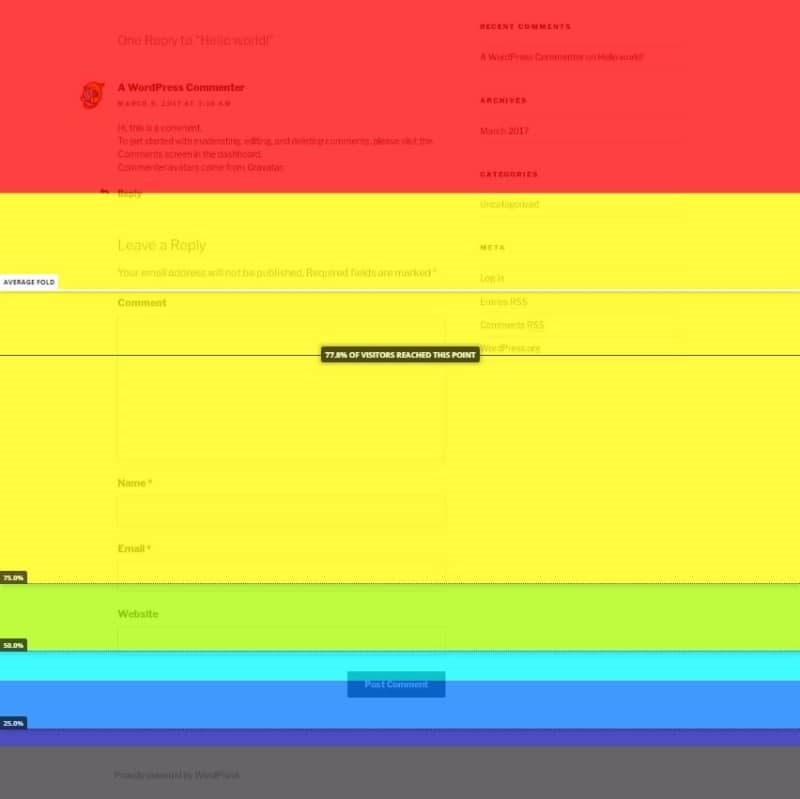
Example of a Heatmap
In this article, we are talking about how you can integrate heatmaps to your WordPress website and analyse your website with heatmaps.
How to Add Heatmap to Your WordPress Website?
No matter if we use plugins made for WordPress or any other third party tools, integration of heatmaps with your website is not hard. The most difficult part of heatmaps is an interpretation of-of results.
When it comes to installing a plugin, you can opt for these few plugins available :
- Crazy Egg
- Heatmap for WordPress
- Hotjar Connecticator
- Lucky Orange
These are the most preferred plugins for WordPress to integrate heatmaps easily into your WordPress website. Out of these plugins, Heatmaps for WordPress and Hotjar are free, others are available under free trials as they are premium solutions.
All these mentioned tools except Heatmap for Hotjar works with other website platforms too. They are universal. So, here is how to use heatmaps with your website to track clicks and performance. Here we are using hotjar connecticator plugin for example. So, let’s start with the integration of heatmaps.
First, you need to create an account on hotjar.com and add the URL of your website which you want to monitor. Now install Hotjar Connecticator plugin to your WordPress website and paste hotjar script in it. See below :
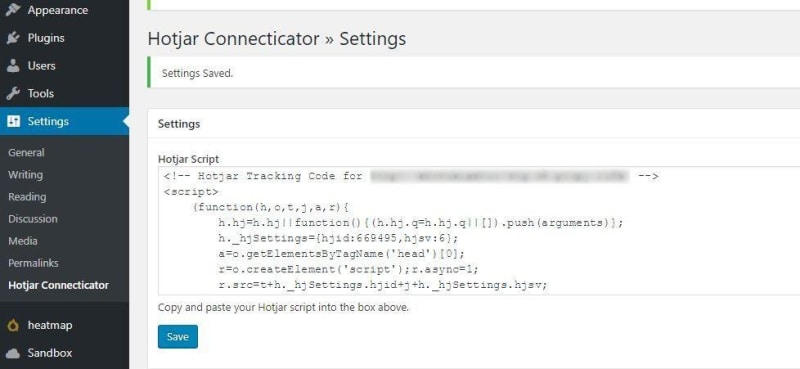
Hotjar Integration
Now click on heatmaps on WordPress admin sidebar. Create a new heatmap. You need to choose page targeting options. You can choose the single page to measure or you can choose several pages to measure in order to compare results. You can choose hotjar tracking patterns to select when should hotjar start tracking the pages.
Once you setup heatmaps, you will be having screenshot when visitors start coming to your website. An example screenshot is given below :
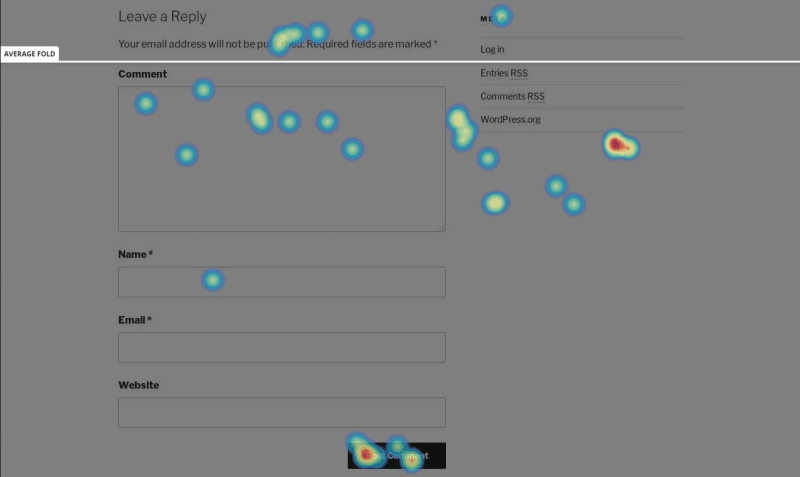
Heatmap Example (Hotjar)
There is also something special about this plugin, It asks users before they leave that why they are leaving. It is sort of a poll. It provides you reason about why people are leaving, so that you can work over it and improve it.
How to Track Clicks on Your WordPress Website with Heatmaps
Google Analytics is the most popular tool for measuring website performance. Still, with google analytics alone, it is not possible to measure that what images, words, elements of your website grabbed their attention or they spent the time to.
Many times, you wanted to know what are the engaging elements, images, words, paragraphs on your website. There is actually a solution available to know all these. The solution to all of these is “HEATMAPS“. Heat maps show the exact areas of your website with measurement of engagement of the user. With the help of heatmaps, you’ll get to know the most click areas and on what content people are sticking to and some other measurements.
no-repeat;center top;;
auto

center
Example of a Heatmap
Example of a Heatmap
In this article, we are talking about how you can integrate heatmaps to your WordPress website and analyse your website with heatmaps.
How to Add Heatmap to Your WordPress Website?
No matter if we use plugins made for WordPress or any other third party tools, integration of heatmaps with your website is not hard. The most difficult part of heatmaps is an interpretation of results.
When it comes to installing a plugin, you can opt for these few plugins available :
- Crazy Egg
- Heatmap for WordPress
- Hotjar Connecticator
- Lucky Orange
These are the most preferred plugins for WordPress to integrate heatmaps easily into your WordPress website. Out of these plugins, Heatmaps for WordPress and Hotjar are free, others are available under free trials as they are premium solutions.
All these mentioned tools except Heatmap for Hotjar works with other website platforms too. They are universal. So, here is how to use heatmaps with your website to track clicks and performance. Here we are using hotjar connecticator plugin for example. So, let’s start with the integration of heatmaps.
First, you need to create an account on hotjar.com and add the URL of your website which you want to monitor. Now install Hotjar Connecticator plugin to your WordPress website and paste hotjar script in it. See below :
no-repeat;center top;;
auto
no-repeat;center top;;
auto

center
Hotjar Integration
Hotjar Integration
Now click on heatmaps on WordPress admin sidebar. Create a new heatmap. You need to choose page targeting options. You can choose the single page to measure or you can choose several pages to measure in order to compare results. You can choose hotjar tracking patterns to select when should hotjar start tracking the pages.
Once you setup heatmaps, you will be having a screenshot when visitors start coming to your website. An example screenshot is given below :
no-repeat;center top;;
auto

center
Heatmap Example (Hotjar)
Heatmap Example (Hotjar)
There is also something special about this plugin, It asks users before they leave that why they are leaving. It is sort of a poll. It provides you reason about why people are leaving so that you can work over it and improve it.
no-repeat;center top;;
auto





